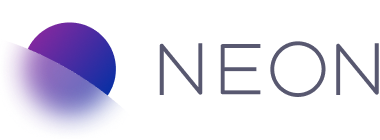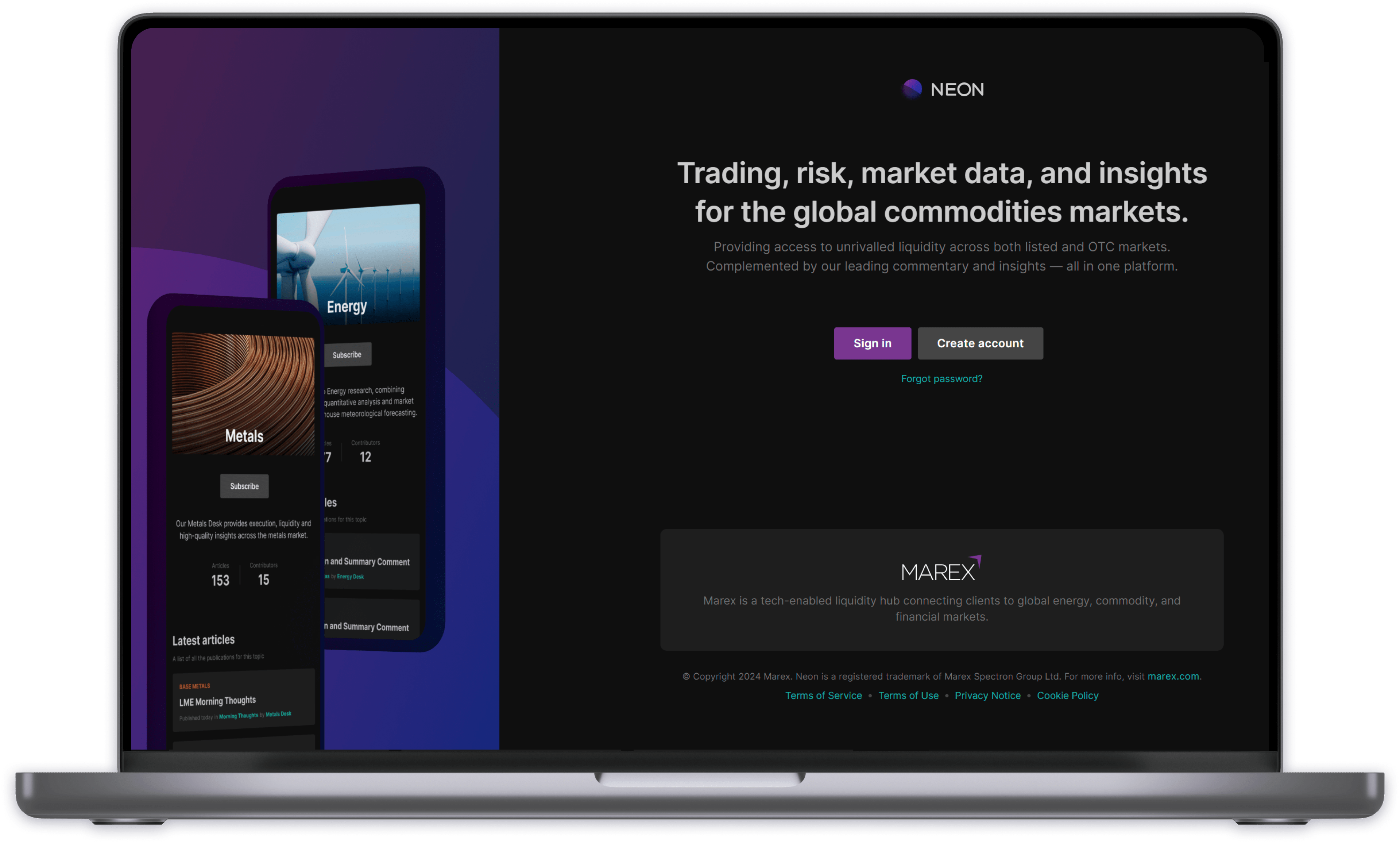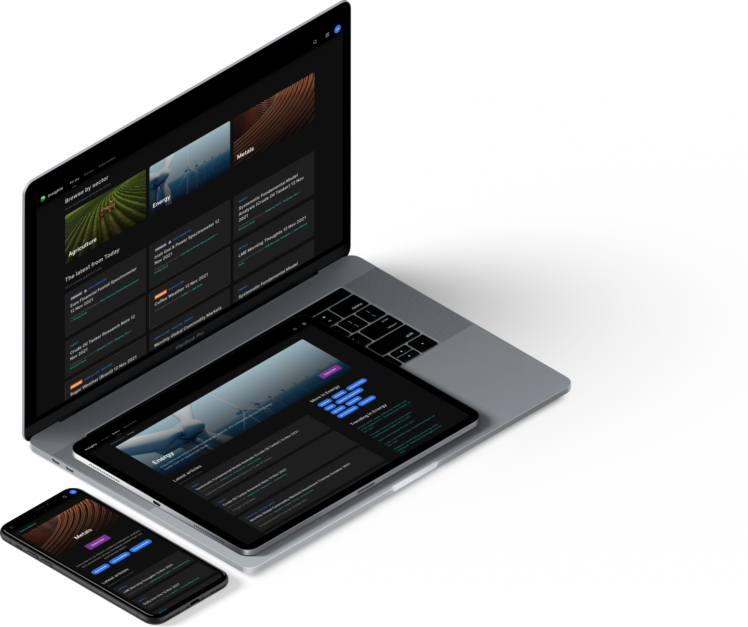
Insights User Guide
Neon Insights provides access to market data, commentary articles, reports and analysis for Marex Group’s clients, viewable on any device. Some articles are free to view, and others are ‘Premium’, which requires a paid subscription.
As a reader, you can subscribe to categories, and separately decide if you want to receive email notifications about the publication of new articles in those categories.
When you sign up to Neon, you get access to the ‘Basic Package’, which allows you to read all non-Premium Insights articles. Premium articles require a billing account, which grants you access to specific Premium categories. Premium content is billed separately from the Neon package charge.
Enquire about Premium subscriptions